Administration Settings
You manage the management settings for your forums on manage.popforums.com. Management settings are any settings that support the hosting and billing of your forums. Configuration of your forums (creating categories and forums, editing users, etc.) happens on the forum itself. As an administrator, you'll see the link for that in the drop-down menu from your name in the upper right:
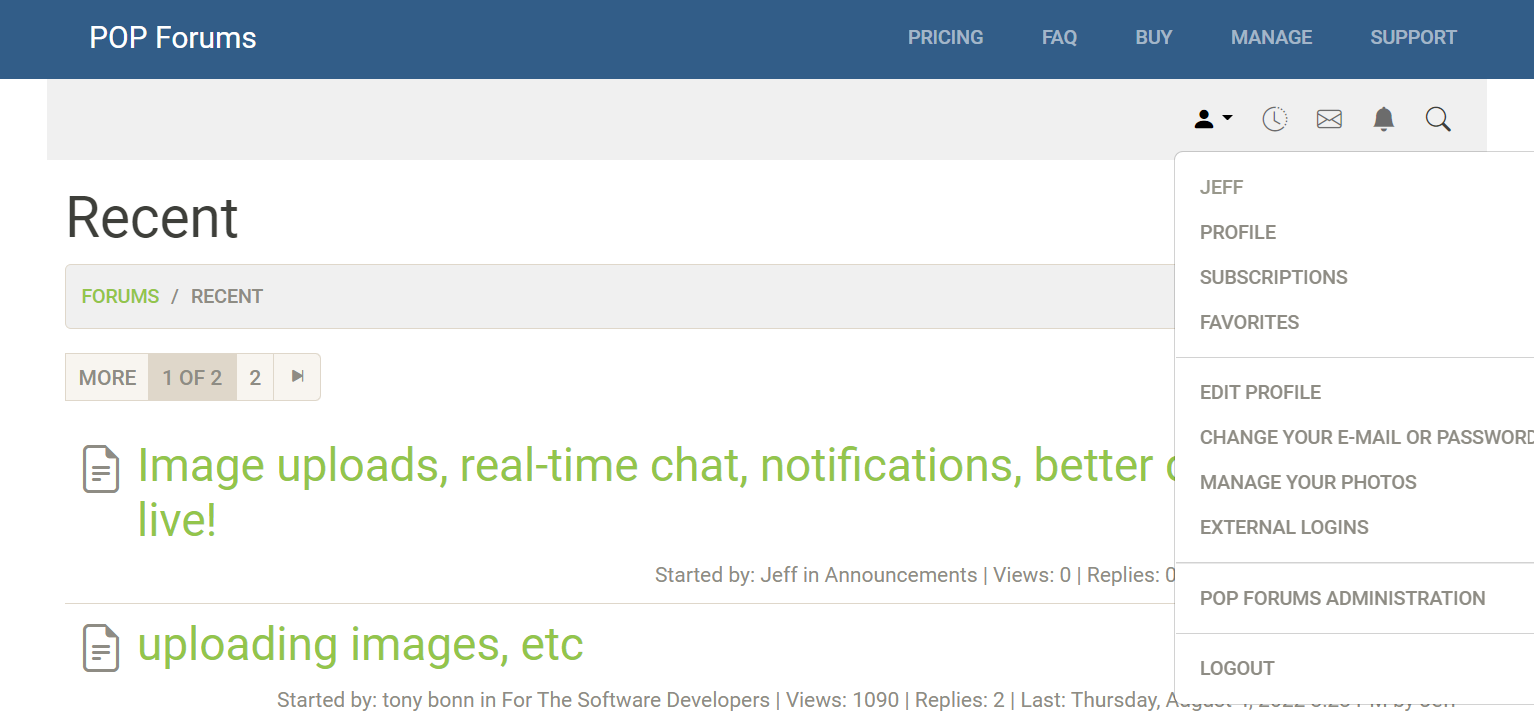
Once you're in the admin area of your forum (the URL path is always /Forums/Admin, by the way), there are a number of sections that you can access from the menu at the top, including an option to return to your forum.
General Settings
After you make changes, click the "save" button at the bottom.
Forum Settings
- Title: This appears at the top of the forum home page and in email notifications.
- Topics per page: When you click into a specific forum, this is the maximum number of topics you'll see.
- Posts per page: When you click into a specific topic, this is the number of posts you'll see. Keep this around 20 to prevent excessive loading, especially for mobile users. When they scroll down, more posts will automatically load.
- Session length: This is how long user names will hang out on the home page after their last page view.
- Minimum time between posts (seconds): In order to control spam and compsulsive obsessive users, this will limit how often a user can post. We strongly suggest a minimum of 30.
- New user is approved without verification: When not checked, a user will get an email confirming that they're real. It's strongly suggested that you keep this unchecked to reduce spam.
- New user image approved without moderation: If you would prefer to approve user photos in their profiles, perhaps to confirm that they're real people, keep this unchecked to have their photo queued for approval (see User image approval below).
- YouTube: This specifies the height and width for embedded YouTube video (if allowed, below). 360x640 is a good average. Changing this does not retroactively resize old posts.
- Close old topics: You might want aging topics to be closed automatically, to prevent "zombie threads" from coming back months or years after they became stale. To enable this, check the box, and specify the number of days that you want when the old topic will be closed.
- Private forum: When this is checked, no part of the forum can be viewed unless you're a signed-in user. Anyone can create an account, but they can't view any content until they have created the account and logged in.
Parsing
Put a list of words here that you want to mask, separated by spaces. For example, if you don't want "the F word" to show, enter it here. The censor character is what will show in its place (for example, the F words appears as "****" if you use an asterisk).
Allow images/YouTube: If this box is checked, users can embed images hosted elsewhere or upload their own. Also, YouTube URL's are paresed into embedded players. It is not enabled by default.
Terms of service
Put notes in here that you want people to see when they sign up for your forum. The usual stuff, like be nice, don't post hate speech, etc., is a good start. They'll also see a link to the master POP Forums TOS and privacy information.
Categories
You can optionally group your forums into categories, each of which will have a subheader dividing the groups. Any forums not appearing in a category will appear first. Categories without forums will not appear on the forum home page.
- To add a category, type the name in the box and click "add new."
- When you have more than one category, use the "up" and "down" buttons to change the order.
- To change the name of a category, click the "edit" button next to the name.
- To delete a category, click the "delete" button. All forums in the category will still exist, but not be categorized.
Forums
- To add a forum, click the "add forum" button.
- Title: The name of the forum, as it will appear in the list and navigation.
- Description: Optional text that appears below the title in the forum list.
- Category: Select the optional category that the forum will appear under.
- Visible: You can turn off a forum and hide it by unchecking the box.
- Archived: Keeps the forum visible, but users can't add new topics or replies.
- Q&A Forum: Configures the forum for question-and-answer style threads.
- To change the order of forums, use the "up" and "down" buttons. The order is restricted to the category in which they appear.
- To change name, category or other attributes of a forum, click the "edit" button. The fields are the same as the "add forum" dialog.
Forum Permissions
You can restrict who can post or view certain forums here. Any forum that has roles assigned to "posting roles" can only be posted to by users in those roles. Any forum that has roles assigned to "viewing roles" can't be seen by any users other than those in the roles. POP Forums has two built-in roles, "Admin" and "Moderator." You can create custom roles (see User Roles below), and put users in those roles (see Edit User below). For example, if you wanted to have a special forum for moderators, you could assign the "Moderator" role to the "viewing roles" column, and only moderators would see that forum.
- Select a forum from the drop-down menu.
- Select a role in the center box.
- Use the arrow buttons to move the selected role into posting or viewing roles.
- To remove a role from posting or viewing, select it, and use the arrow buttons to move it out of the box.
- The "remove all" buttons will remove all roles from the appropriate box.
POP Forums sends email notifications for subscriptions, direct messages and registration emails. The "from e-mail address" is the address that these emails will appear to come from. It's a good idea to use one that is real and lands with a person who operates the forum. The "signature" field is appended to the emails sent. You could put your URL or tag line here.
External Logins
External logins allow your users to associate their forum account with an external login provider like Google, Facebook, Microsoft, or an OAuth2 provider using JWT's. This feature is not available with every plan, and may require an upgrade to activate. For more information, read about external logins.
Recent Users
This displays a log of the last 50 users to sign up. If you click on the name at left, you'll land on the edit page for that user. If you click on the IP address at right, a new window will open with information about the address provided by a third-party (not provided by POP Forums). Sometimes it's useful to see where a sign up came from. If it's from a remote country where you don't expect users to originate from, it might be spam. Also, addresses from VPN's and dedicated servers are often used by spammers.
Edit User
To edit a user account, you'll need to search for it first. The easiest way is to simply search by name, but you can also search by email address or role (as in Admin).
- Enter the search term, choose the radio button for the search criteria, then click "search."
- Click the user name from the search results of the user you want to edit.
- New email and password: If you don't want to change these, leave them blank.
- Options: These should all be obvious.
- Details: These should also be obvious. The signature field can accommodate "BB code," also known as square bracket tags.
- Roles: Check the box for any role you want the user to be in. Admin users can enter this administration area of the app. Moderators can edit, close, pin, etc., and can also see deleted posts.
- Click "save" to persis the fields above.
- To change the user's avatar, use the file picker to upload a replacement. Click "delete this avatar" to remove the existing one.
- To change the user's photo, use the file picker to upload a replacement. Click "delete this photo" to remove the existing one.
- The "delete user" button will remove the user, but not their posts, from the forum. This is permanent!
- The "delete and ban user" button will remove the user, but not their posts, and it will add their email address to the ban list.
You might notice that you can't edit a user's name. There are some technical reasons for this, but there's also a design choice here that suggests administrators shouldn't be able to fundamentally change the identity of someone in this way.
User Roles
In combination with the forum permissions and user editing above, you can use roles to limit viewing and posting in the forums.
- To create a new role, enter the name in the box and click "create new role." It will then be available in the user edit screen and forum permissions.
- To delete a role, select it and click "delete selected role." Note that Admin and Moderator are permanent roles and can't be deleted.
User Image Approval
As we mentioned in the general settings above, if you want to approve uploaded user photos, you can do that here when the "new user image approved without moderation" is not checked.
E-mail/IP Ban
Sometimes you'll get users that are abusive or troublemakers, and while it's not easy to entirely block them, blocking their email address or IP address can be a deterrent. When you "delete and ban" a user from the user edit described above, their email address is added to this list, and they won't be able to register with that address. IP addresses are often shared (at work, university and shared access), but in the event your abusive user is at home, you may be able to block their address until it changes. Moderators can see the IP addresses from which every post is made (in the format 111.222.255.55, for example), listed next to the post time. You can use that address here, preventing any new signups from that IP.
- Enter the email or IP in the appropriate box, and push the "ban" button next to it.
- To remove the email or IP, choose it in the list, then click the "remove ban" button below it.
Event Definitions and Award Definitions
These are part of The Scoring Game, which is mostly a feature intended for use when open source POP Forums is embedded into a larger application. In those situations, you can have parts of your app programatically award points to users based on their actions. In the commercial, hosted version of POP Forums, the only programatic events are new posts, new topics, post votes and questions answered. Users receive a point for a post vote, and 10 points if the author of a question in a Q&A forum selects a user's answer. These are published under "activity feed" on a user's profile, as well as the "activity feed" in the top navigation.
Awards happen when a number of events have occurred. For example, if you wanted to award 100 points for someone who made their first 10 posts (not recommended, unless you want a lot of noise in your forums!), you would do the following:
- Click "add award."
- Give the award any arbitrary word to identify it, like "first10."
- In the title and description, use "First 10 Posts" and "This user is contributing," respectively. Check "single-time award" because you only want the user to get this once.
- Click the ID of the new award.
- Click "add condition."
- For the EventDefinitionID, choose "NewPost."
- For Event Count, enter 10.
Every time a user makes a new post, POP Forums will check to see if they have 10 instances of that event, and if they do, and they haven't already received the award, the award will appear in their profile.
Manual Event allows you to give arbitrary points to users. Click the "to" button, search for and select a user. If you want a message to appear in the feed, like "This user is awesome," enter it there. Put a number of points and click "publish points." You can also select a user and publish an existing event. The existing events don't make much sense out of context, but you could create special events and award them manually. For example, create an event called "post of the day," award them manually, and have an award that triggers after someone gets 10 of them.
Security Log
The security log is a somewhat crude tool to look at the usage pattern of a user. Events like user creation, login, logout, are recorded here. For example, you can enter a user name in the search, enter a date range (like 1/1/2020... it won't validate bad dates). The result will show activity for that user, with UTC times recorded.
Moderation Log
This shows a log of moderation events, by moderators, individual users (who may edit or delete their own posts) and the system when it automatically closes aging posts.